How Herr Antrim Animates Videos
- Herr Antrim

- Dec 7, 2015
- 5 min read
This week's Märchen doesn't really allow for much of a blog post about it. The story is just meant to be fun and so I don't want to dwell on it too much. So instead, I thought I would take you through the process that I use to make videos like this.
Obviously, the first step in making a video like this is to write a script. Being as I am a Mac user, I write my scripts in Pages, but it really doesn't matter which program is used as long as I have something to read from later. For this particular video, I just set out to write a German story involving Krampus. I let the ideas flow until I get to a conclusion. I also generally like to keep in mind that most people don't like watching videos for more than about 3 minutes or so, which means I cut down the length of the story considerably to make it fit that time constraint. I'm not completely tied to this, however, as I believe that the content should come first and that the timing will come in time after that.
Once I have written a script, I will then go back and reread it to check for grammar errors, typos, and add in any extra details I think are lacking from the original. Then I read it outloud twice into my recording program "Audacity". I personally like it, because it is free and has quite a few awesome features that make it easy and convenient to edit audio. I read the script twice, because the first time I will mess something up and the second time I will do better. I record them both in case I find an error after I have already stopped recording for the day.

Once I have the audio recorded I take out any mistakes, eleminate the background noise, add bass and treble, and make sure that the entire clip is about the same volume. Then I export the file into a wav format so I can import it easily into iMovie.
I then import the audio into iMovie. I add it to a new project and start making cuts in the audio file. From here, I can see exactly when I need something to move on screen and how long that movement will take.

Usually during this part of the process, I also open up Keynote, and start working on the actual animation. I decide on a background of some sort, what a few of the characters should look like, and what movements or text I should have on the screen to depict what I want in the video.

If I need an image to have no background so that it looks like it is its own image, I use Preview to remove the background. I do this using one of two tools. Sometimes, the alpha tool works well. This is best if the background is a solid color and I can easily select all of it with one or two tries. Sometimes I use the "smart lasso" option. This allows me to get a rough circle around the outside of the object and trim it up with the lasso selection tool. I always copy the part I want into a new image so I don't ruin the original during the process. This allows me to start from scratch if I need to.
Once I have the backgrounds set and the images on the screen that I think I will need, I start actually animating them with the movement tools in Keynote. I make a general timeline with the time it takes to go between transitions and how long each transition takes. I try to line it up with the short audio clips I created in iMovie. Once I have animated everything that I think I need to, I show myself the presentation as a whole. There are almost always some small things that need to be fixed (like a hole in a window overlapping on top of a child's head instead of behind it). I fix these issues as they come up and then make sure to go through the presentation one more time, before hitting the "export" button. I always export in 1080p, because it is the best that I can automatically do with Keynote (for some reason it always freezes when I try to manually change it to something like 4K).
Once I have exported the presentation from Keynote, I import the video to iMovie. From there I can put the video over the audio, cut out excess video that I don't need and make sure that the actions line up with the audio. Sometimes I have to speed up or slow down a clip or trim something from the beginning or end, but it usually lines up pretty well.

From here, I upload the video to YouTube. I always take a clip from the actual video and put it as the thumbnail, but I also edit it a bit to make sure that the name of the video is on the thumbnail. I create this image with Keynote, as well. Once the video has been uploaded to YouTube, I wait a few hours while YouTube processes the video for subtitles. The automatic subtitles are usually pretty aweful, but as long as my pronunciation isn't terrible and I label the video as the correct language spoken, it gets close enough that all I have to do it edit what it says and then translate to the other language needed.
After that I add a few annotations and some interactive cards and schedule the video for release. Usually I do videos at least 2 weeks in advanced so I always have some cushion built into my scheduling. Currently, however, I only have this video done and I did it the day before it was supposed to go live. I also write the blog posts after I get done with the video editing process, which means that I am currently typing this only 3 1/2 hours before this post goes live. You can imagine how stressful that is for a person who is usually 2 weeks ahead of schedule. My plan for this week is to catch up. Then again, that was also the plan last week...
What's next?
Next week's song will be Stille Nacht, just in time for the holidays. The next story I will be animating will be "Die Prinzessin auf der Erbse".
#HowtoanimatecartoonsonMac #HowHerrAntrimanimatesvideos #animatedvideo #cartoon #makeyourowncartoon #germantoenglish #englishtogerman #story #Geschichte #Märchen #fairytale #Deutsch #English #German #Germanlearning #Germanlearningblog #GermanwithAntrim #GermanwithAntrimblog #GermanwithAntrimwebsite #Germanwebsite #HerrAntrim #herrgerman #learnGerman #learnGermanonline #LearnGermanwithHerrAntrim #LearnGermanwithHerrAntrimblog #website #YouTube #YouTuber #YouTuberGermanteacher #learninggerman #LearnGermanEasily #learnGermanbest #Deutschlernen





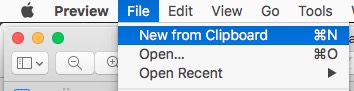
















Comments